In today’s digital photography world, taking a photo is only half of the photo-making process. The other half is digitally enhancing the photo in a photo editing program. As Ansel Adams said, “You don’t take a photograph, you make it.” So if your photos look different from the ones you see on your favorite creators’ photography website, they might just need some post-processing love.
Almost every professional photo you see online has been digitally altered in some way. Sometimes the photos are completely changed to create a unique world. But mostly the photos are tweaked to fix errors or make them more visually appealing.
Here’s an example. I took the original photo in Venice. The photo is a bit dark and the colors are faded. My image after post-processing is quite different. It’s much more dramatic and colorful.
Here are some important strategies to be implemented-
01. Develop a personal style
There is no “right” way of editing photos like a professional. Professional photographers vary widely in how they edit their photos. Some photographers like to play with the vibrance and saturation of the colors while others prefer black and white photography. Some like high key photos (lots of light and whites), others like their photos low key (dark and moody).
To start defining your style, look through social media and other photography portfolios to see what catches your eye. Try to identify what you like about the images. Is it the composition or is it something about the look of the photo? If it’s the latter, this style has been created in post-processing.
If you’re just starting in post-processing, you may not know exactly how to achieve the desired look. But the first step is finding out what you like.
When I edit a photo, I ask myself what I want. For example:
- I wish the photo was a bit brighter.
- I wish the photo wasn’t tilted.
- I wish the photo had more color.
Once I know what I want, I find a way of making it happen using a photo editing program.
I wanted the photo on the left to be lighter, brighter, and more colorful.
02. Choose a photo editing program
Editing digital photos has never been easier, as there are now many photo editing programs to choose from. Some are simple and allow for basic tweaks, while others are more advanced and let you change everything about an image, whether its JPEG, PNG or GIF.
Most professional photographers use programs like Adobe Lightroom, Adobe Photoshop, or Capture One Pro. You can try out these programs for free and if you like the results, you can buy the program. Adobe products are available as a subscription service, with the photography bundle including both Lightroom and Photoshop.
I use Lightroom for most of my photo editing. In addition to its editing capabilities, it also helps me keep my files organized. Below you’ll find a screenshot of the Lightroom workspace. The editing tools are in the Develop module in the right-hand window.
However, you don’t necessarily have to use an advanced photo editing program to get professional results. Wix’s media features include a powerful free photo editing program called Photo Studio.
03. Use filters and presets
Many photo editing and social media programs include filters. Also known as presets, filters are like photo editing recipes that mix up a combination of settings to give your photos a certain look.
Open a photo in Wix or Lightroom and click through the different built-in filters. Notice how your photo changes automatically and see which filters you like the best.
In this example, I’ve chosen the Romantic filter in the Wix Photo Studio. Notice the different mood of the photo.
While Lightroom comes with presets, you’ll find hundreds more online. Many professional photographers offer free presets or preset packages for sale. Look at how this sunflower photo changes depending on the preset.
Filters can make your photos look more professional without needing to have too much technical knowledge. If you want to be a bit more hands on with your editing, move to the next step.
04. Take advantage of automatic modes
As photo editing programs improve, so do their algorithms for automatically post-processing images. These allow the program to analyze an image and make suggested changes. And you might be surprised at the results. The auto option is usually marked with a symbol that looks like a magic wand. In the Wix Photo Studio, this option is called Enhance.
Most professional photographers by-pass the auto tool on their photo editing programs. But a few admit to letting programs like Lightroom do the heavy lifting. If you don’t like the results, you can always undo the changes as Lightroom is a non-destructive editing program – meaning that the original photo is never really changed and you can always go back to it.
I asked Lightroom to automatically adjust the photo on the left. The results are on the right. Not a bad start.
05. Crop the scene
Cropping is removing the unwanted edges of an image, making the image smaller and allowing the main subject of your photo to take a larger portion of the frame. This practice is one of the most valued photography tips for beginners, as amateurs tend to leave too much space around their main subject.
I took this photo in Varanasi, India. I left a lot of space around my subject, the woman in the red shawl. Too much space.
Luckily, it’s really easy to crop a photo using a photo editing program. To crop the image above in the Wix Photo Studio, I clicked on the corners and pulled in the top, the bottom, and both sides of my frame. I cropped in close. Then I cropped in a little closer. I removed the distracting light post on the left and the person’s arm on the right. I took out the sky and a lot of the pavement. I wanted my subject to be the main focus of the image.
Cropping is especially important when posting to social media, as many people look at images on small phone screens. You want your subject to fill the screen.
Don’t worry about standard aspect ratios (like 4:3). While they are important for printing, digital images can be any size you want. Even Instagram now allows you to vary your images from a 1:1 ratio. However, standardizing the size and shape of your images can help achieve a cohesive look on your website.
06. Straighten lines
Straightening lines in post-processing is incredibly simple, but is often overlooked. Failing to take care of this will affect the photography balance of your image.
If you have many lines in an image, choose one as your primary and make that line straight. The most common line that needs straightening is the horizon. In Lightroom, open the crop tool and grab a corner. Drag the image clockwise or counterclockwise until the horizon line is straight. There is also an auto option. If Lightroom can detect a horizon, it will automatically straighten it.
More advanced programs include other tools that help straighten lines or adjust distortion. Lightroom’s Transform tool is helpful when straightening lines in architecture photography. Because of lens optics, lines in buildings may skew or keystone (appear to converge). Lightroom allows me to straighten these lines.
I was shooting at an angle (top) so my lines aren’t straight. But Lightroom allows me to straighten these lines (bottom).
07. Bring colors to life
Some photographers like a lot of bright colors, while others prefer a more muted color scheme. Regardless of your style, adjusting colors will make your photos look more professional.
There are many tools for doing this. Contrast, saturation and vibrance can normally be adjusted in photo editing programs. Contrast visually alters colors, as it determines the relative difference between lights and darks in your image. If you’re shooting in a RAW format on your camera, your images will look flat. Adding contrast is the first step to adding dimension.
Lightroom also includes a tool called HSL (Hue, Saturation, Luminance). This tool allows you to selectively adjust colors.
I often like blues in my images, saturated and dark. I open the HSL tool and I selectively adjust each color.
08. Adjust the white balance
Professional photographers often consider the white balance of their images, which determines how warm or cool the light is. Warmer light has a yellow, or sunny look, while cooler light results in blue tones.
In most photo editing programs, white balance is edited with a tool called temperature. Move the temperature slider right for warmer tones or left for cooler tones. Lightroom includes an auto white balance button and some white balance presets that adjust for common lighting conditions such as fluorescent lights.
Until I played with white balance, I didn’t know that I wanted this photo warmer.
09. Remove spots and clutter
Paying close attention to the details of an image is a must in any type of photography. In order to ensure your image is perfect, you might need to remove certain spots or background clutter.
Spots are easy to remove in most photo editing programs like Lightroom and Photoshop. I often use spot removal tools to clean up background clutter or remove an errant branch. In Lightroom, I point at the spot I want to remove and the program selects another part of the photo to place there instead. Lightroom is usually good about selecting a replacement area, but you can also select it manually.
Many photographers move into Adobe Photoshop to clean their images, as it allows for very advanced changes. For instance, you can remove people from a crowded square or alter entire buildings.
In this example, I removed seagull scat from the pavement. Who wants to see that?
Wix’s New AI Tools
Wix introduced three new tools for image editing that enables users to essentially ditch third-party image editors because virtually everything they need for creating, optimizing and editing images is now available on the Wix platform.
The new Wix AI image tools are:
- AI Image Creator
- Object Eraser
- AI Image Editor
AI Image Creator
The AI image creator enables Wix users to create images for their websites completely from scratch. There’s no need to subscribe and pay extra to a stock images library, everything a small business needs for generating images now exists within the Wix platform. The tool works in the familiar text-to-image prompt generation mode where a user describes the image and the AI generates it. Users can create images in a variety of styles such as photo, painting, illustration, cartoons and other styles.
AI Object Eraser
This is a neat feature that can erase objects within a photograph. All a user needs to do is to highlight an object and select to remove it. That means that any publisher can easily improve an image that would otherwise not be usable, no extra technical or photo editing skills are necessary.
AI Image Editor
This is a prompt-based tool that that can edit an image to do add things to an image or change just a section of it. All a user has to do is highlight what they want the AI to change and then tell it what they want changed. For example, the AI can change the texture of a wall so that it’s wood or change a t-shirt a person’s wearing so that it’s now a casual button up shirt.
Final Thoughts :
There are many more features included in photo editing programs, but I’ll end with a few finishing touches:
- Wix Photo Studio allows you to change backgrounds or add overlays. These can bring a professional finishing touch to your photos. Have fun! There are many effects to explore.
- In Lightroom, finishing tools are found either in the Detail or Effects window. These include adding a vignette, grain, or sharpening my image.
- Vignettes slightly darken or lighten the edges of the frame, which serves to keep the viewer’s eyes in the center. In most cases, the change is so slight you may not even notice that the edges have been altered.
- Photographers have the choice of removing or adding grain to their images. Grain is the photography term describing the visual distortion caused by shooting at high ISOs in dim lighting conditions. While most usually want to clean this up, some choose to add it as part of their photography style to give their photos a film photography look.
- If you’re posting your photos online, add a bit of sharpening to the images. This helps define edges and makes the photos look clearer when viewed on a computer or phone screen.




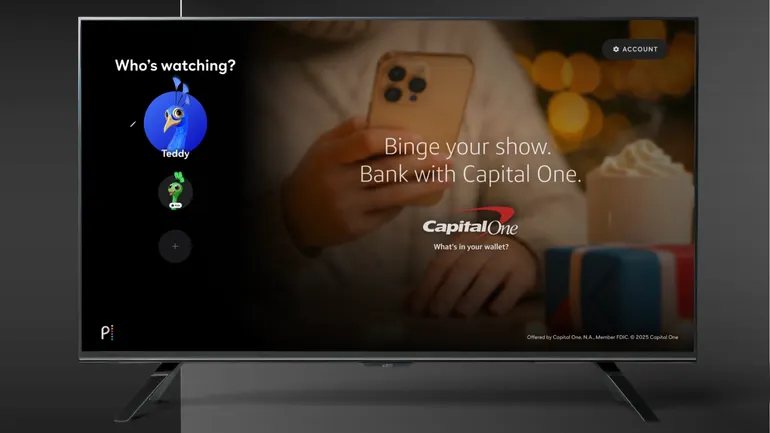

Leave a Reply