Websites are becoming a necessity for every business, organization, or even personal blog. To start a website, WordPress has become one of the most affordable and important platforms. However, most people think that managing a website is a very hectic job, but it reduces the pressure when you go with WordPress. It really is not as difficult as you might think, as WordPress launches an app for the desktop version. Therefore, WordPress is a content management system that is meant to help people when it comes to launching a website.The WordPress desktop app allows you to easily write and edit blog posts without being distracted by other browser tabs.
Follow this guide as we will walk you through the steps to launch your WordPress desktop app site easily.
WHAT IS WORDPRESS?
WordPress is a software application, not a system server. It has a very popular Content Management System (cms), that is used to create and manage the websites hassle-free. WordPress is mainly written in PHP and uses a MySQL database to store content. While it itself is a software platform, it needs to be installed properly on a web server in order to function properly. The web server stores the data and serves it to users when they surf the site through a web browser. WordPress is a PHP script that helps you build a database, manage a website, and blog without coding knowledge. Most hosting plans can be installed with an installer through cPanel, so it’s definitely free for the users.
WHY YOU SHOULD USE WORDPRESS TO CREATE YOUR WEBSITE EASILY:
The WordPress desktop app was created by Automatic, the company founded by WordPress co-founder Matt Mullenweg. It is also the company behind Jetpack and WordPress. One of the many reasons behind selecting WordPress to create an online site is flexibility. If you are planning to create a personal blog, an online store,or a business website, WordPress can meet your needs. There are huge collections of plugins, which are like add-ons that extend the performance and functionality of your website. These plugins permit you to add features such as contact forms, social media integration, e-commerce performance, and many more, all you can do with just a few clicks. According to tech research, more than 43% of websites on the internet are powered by WordPress, the reason is that it is a reliable and easy to use platform. Another set of user- friendly features are –
1. WordPress is the most popular CMS (content management system) in the world.
2.100% open source with easy expansion ability.
3. Highly customizable for great flexibility.
4. It is super easy to customize with themes and plugins.
5. Full of SEO friendly.
6. Can manage everything from one dashboard.
7. Safe and secure.
8. Ads can be placed easily.
Choosing WordPress to build your website is a smarter decision. So, let’s try and enjoy the benefits of building your website with WordPress.
USING WORDPRESS DESKTOP APP FOR SELF-HOSTED WORDPRESS:
The first thing you must do is to install and activate the Jetpack plugin on your website. Jetpack offers free plans as well as premium plans to get started.
After being activated, you can be asked to connect Jetpack to a WordPress.com account.
You just need to click on the “set up jetpack” button to continue.
It will take you to the WordPress.com website. If you already have a WordPress.com account, then you can login and click the “Approve” button. Otherwise, you have to create a new account.
After signing in, you will be led to the pricing page. Then just scroll down to the bottom of the page and click the “ start with Jetpack Free” button.
WoredPress.com will now create your free account, and you will be redirected back to your main page.
Installing the wordpress Desktop App:
After that, you need to download and install the WordPress Desktop App on your computer.
After installing, go ahead and launch the app. Here, you will see the login screen, where you need to enter your WordPress.com username and password to log in. Once logged in, where you can explore content and follow blogs. You will find every option on the “my site” tab.
CREATING A NEW POST IN THE WORDPRESS DESK APP:
To edit, create posts, pages, and custom post types, you have to go to the left column of the “admin bar.” You can also add a new blog post by clicking on the “write” button at the top.youtube link
When you click the button, you may see different websites associated with your WordPress account. So, go and select your own website.
The next content edition area allows a very smooth user experience. It basically mirrors your WordPress site on the desktop app.
You will get the option to block editors but only on your desktop screen.
HOW TO MANAGE WORDPRESS THEMES IN THE DESKTOP APP:
After that, you are able to view the WordPress admin panel in the desktop app. You just click the option “appearance” and can manage your installed themes on your website. You can also install a new theme according to your preferences for your site.
By clicking the “customize button,” then it will open the theme customize or the full site editor, depending on the theme you have chosen.
USE PLUGINS FROM THE WORDPRESS DESKTOP APP:
The plugins option allows you to install, upload, and activate various kinds of plugins directly from the desktop app. It will give you regular notifications about the latest updates to the plugins. You can also choose the option of auto-update.
EASILY ADD A NEW WEBSITE TO THE DESKTOP APP:
You can easily manage multiple WordPress sites, by adding them to this app and managing them from the same dashboard. If you want to work on a new website, you should have Jetpack installed and be connected to the same WordPress.com account you are using on your desktop. Next, you can simply click on the “add new site” option in the app to manage them carefully.
We think this article will explain how the WordPress desktop app will help you build websites and manage the site easily.

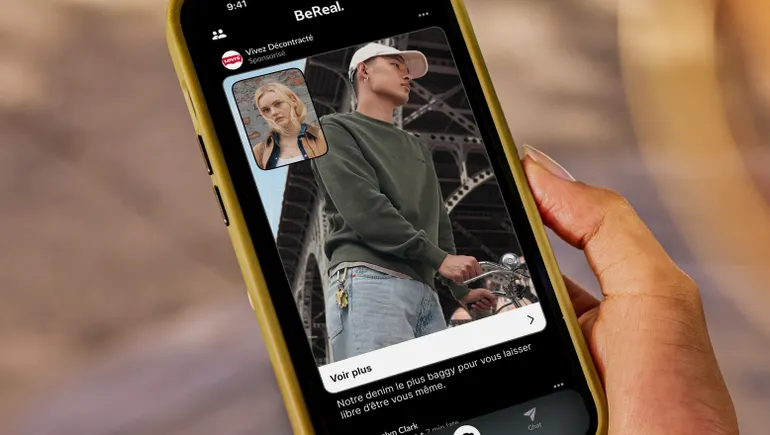


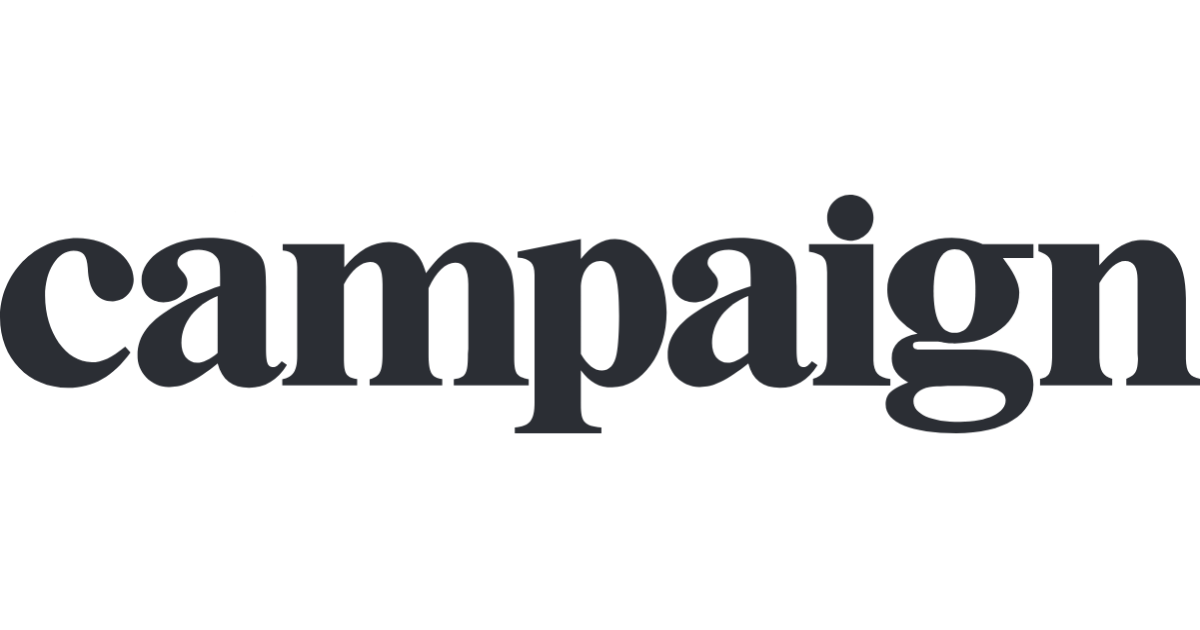


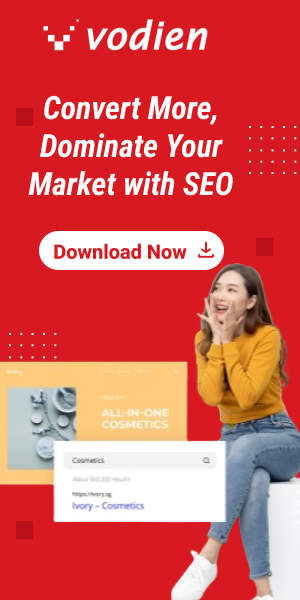
Leave a Reply